Android Studio
Installing Android Studio
-
Download Android Studio from the offical website.
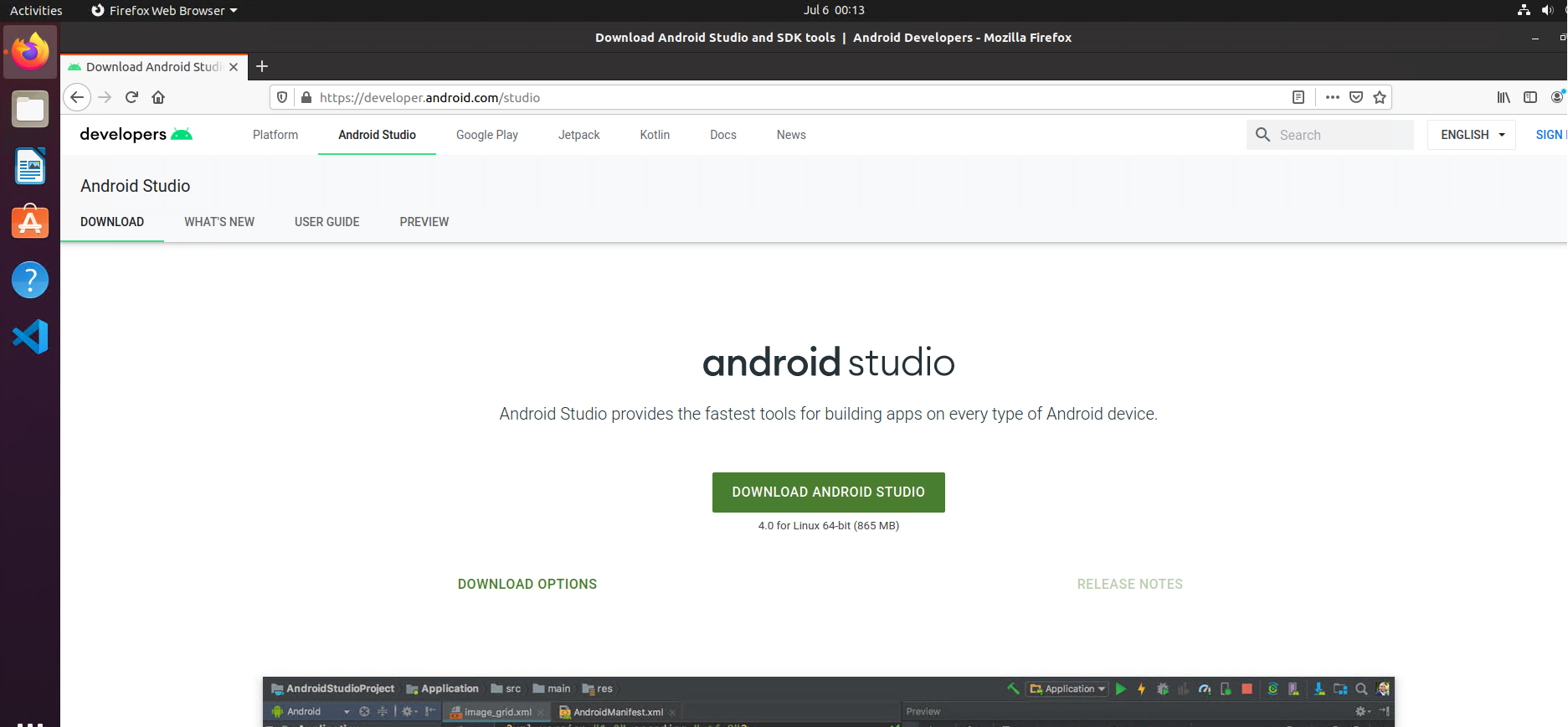
-
Accept terms and download android studio.
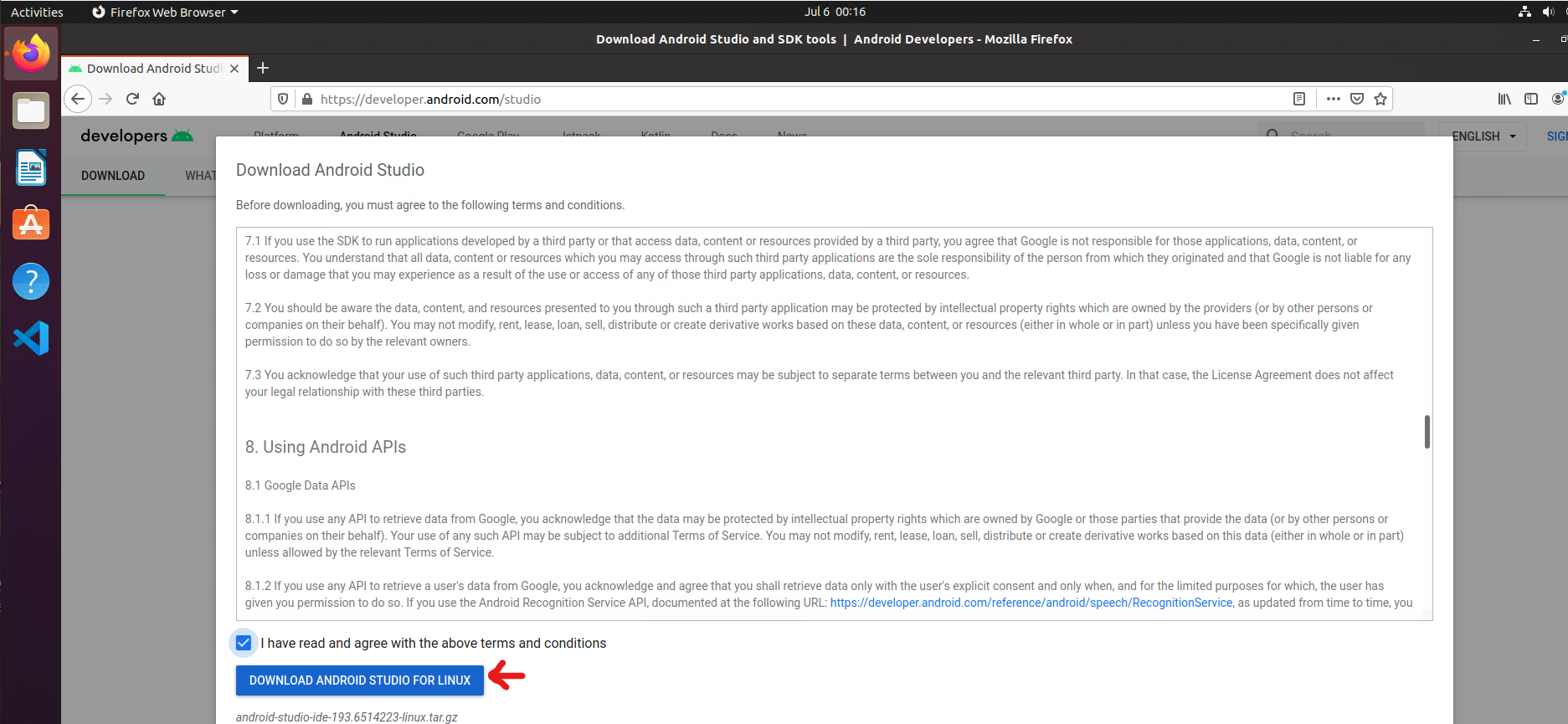
-
Save downlaod
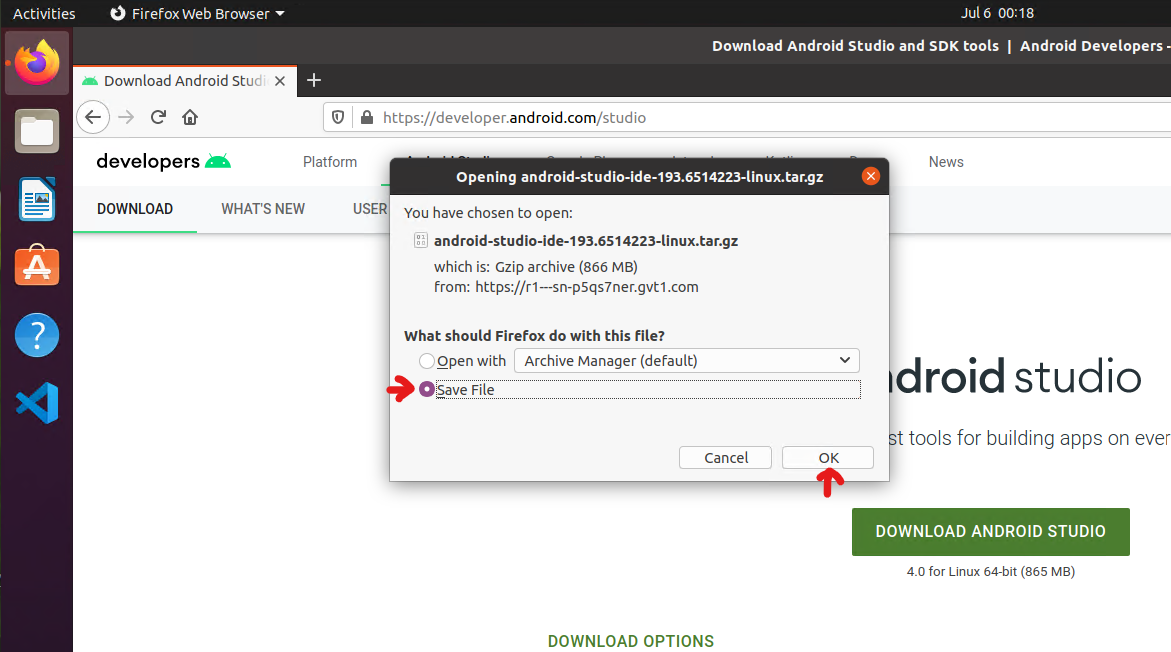
-
Open Downloaded Zip Folder
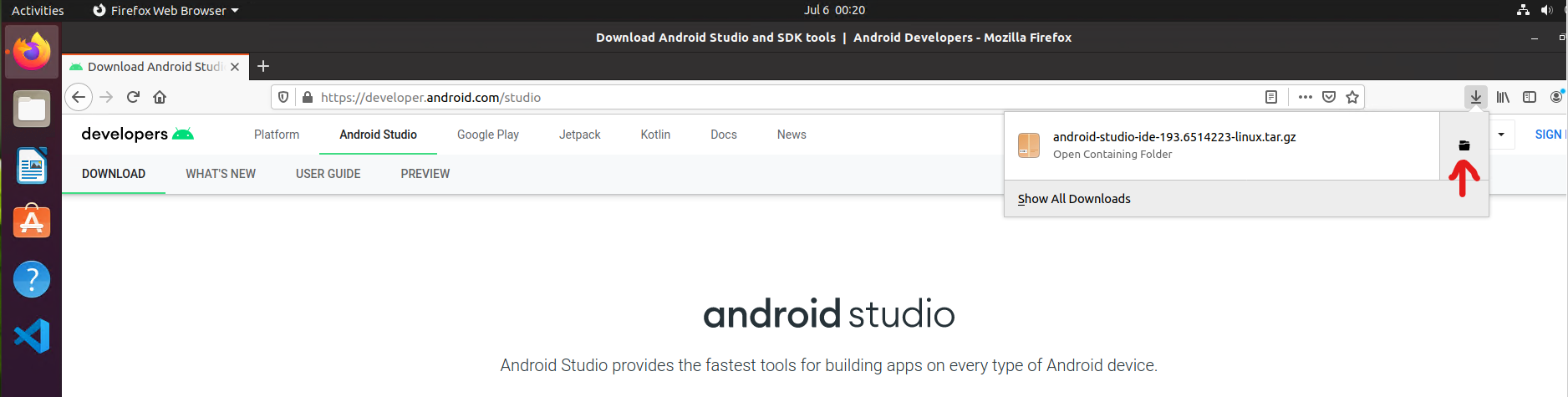
-
Extract contents of folder to where you want to install the applciation.
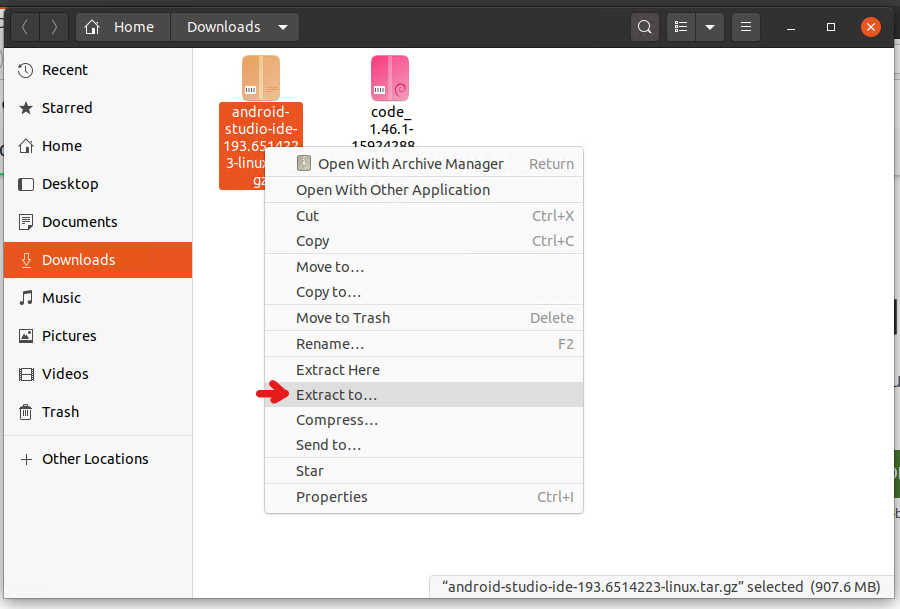
Here I create a folder called Apps to install android studio at.
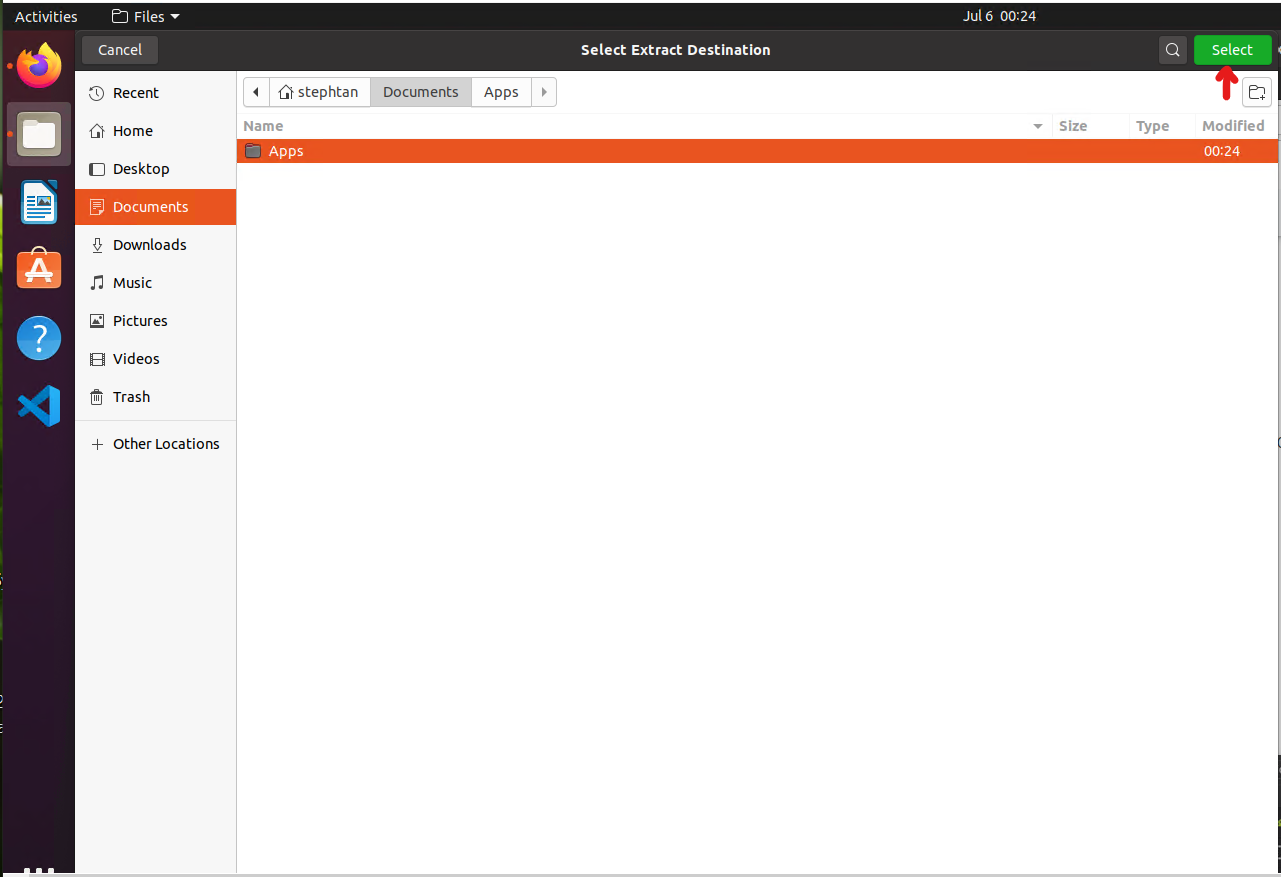
Wait for the extraction to complete.
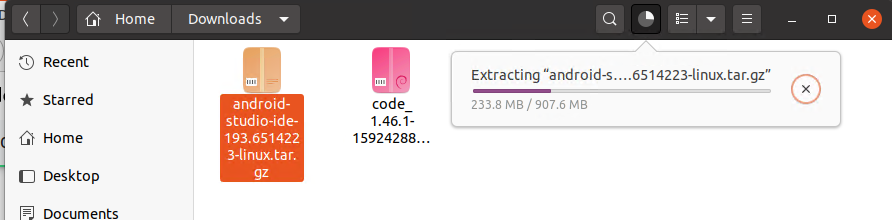
-
OPTIONAL: I like moving
android studiooutside of it’s containing folder.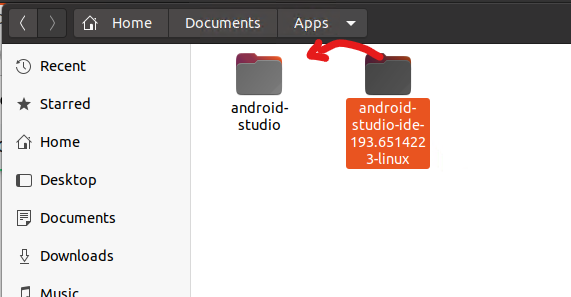
Then I delete the empty folder.
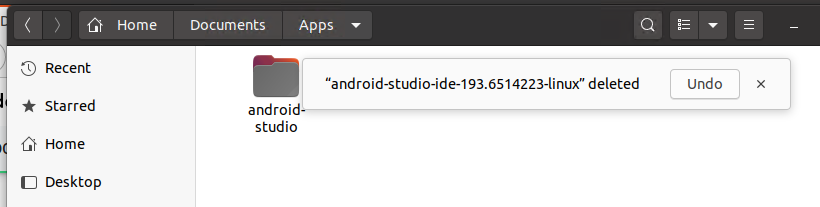
-
Locate the install instructions file.
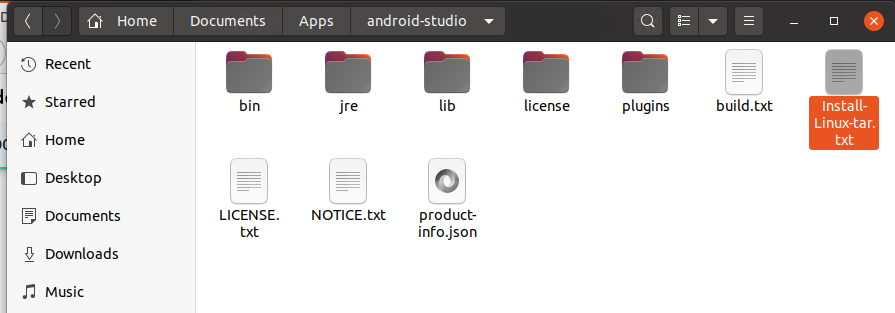
The
Install-Linux-tar.txtfile basically just says run./studio.shin the bin folder. -
Open a terminal to the bin folder, and run
./studio.sh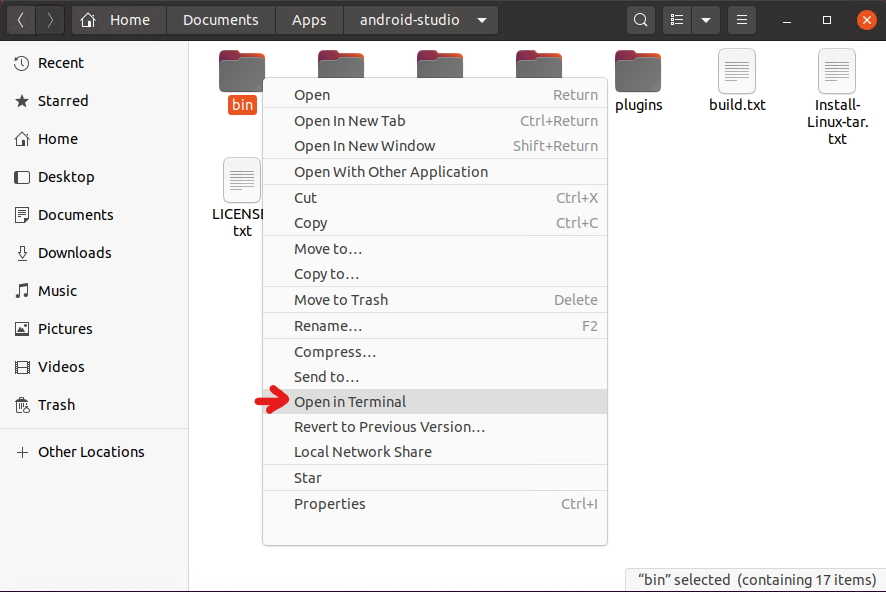
Then run:
$ ./studio.sh -
Don’t import settings because you have none.
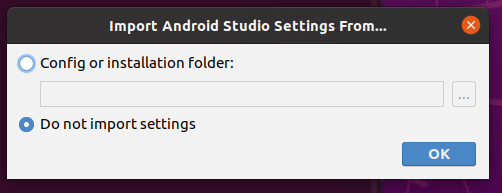
-
Follow welcome
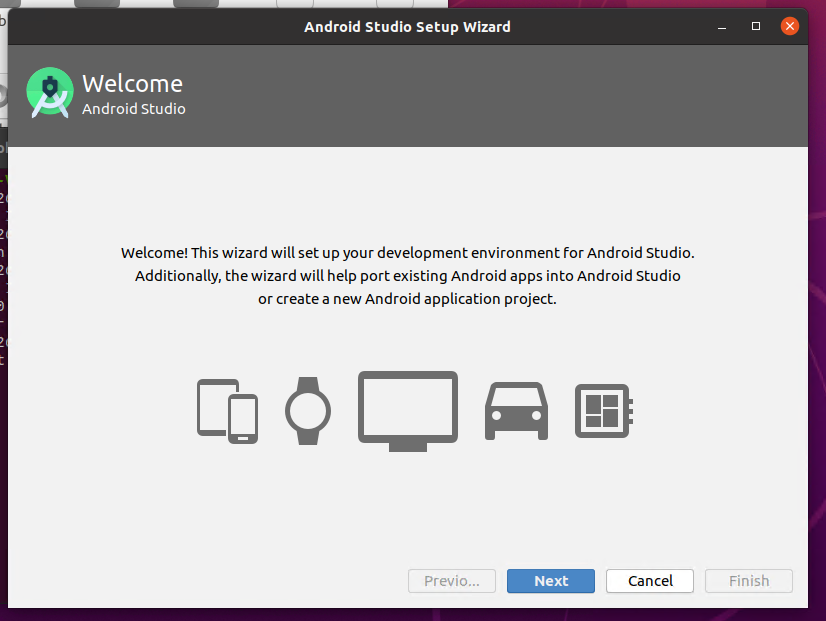
Standard install.
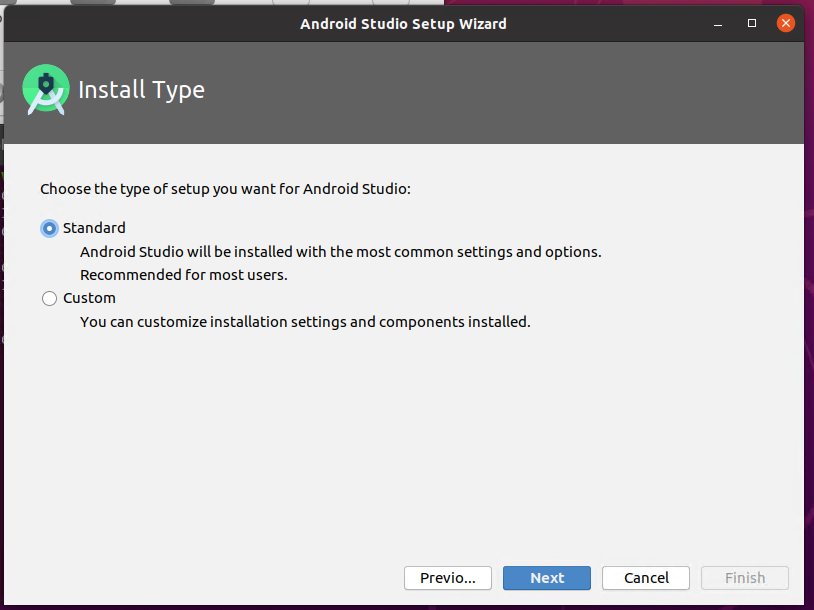
Choose Either Theme
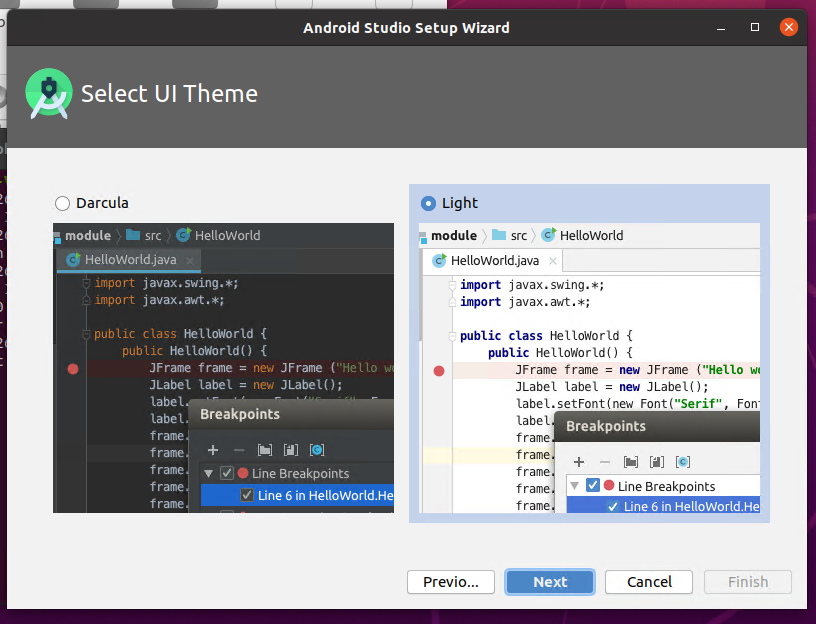
Verify settings
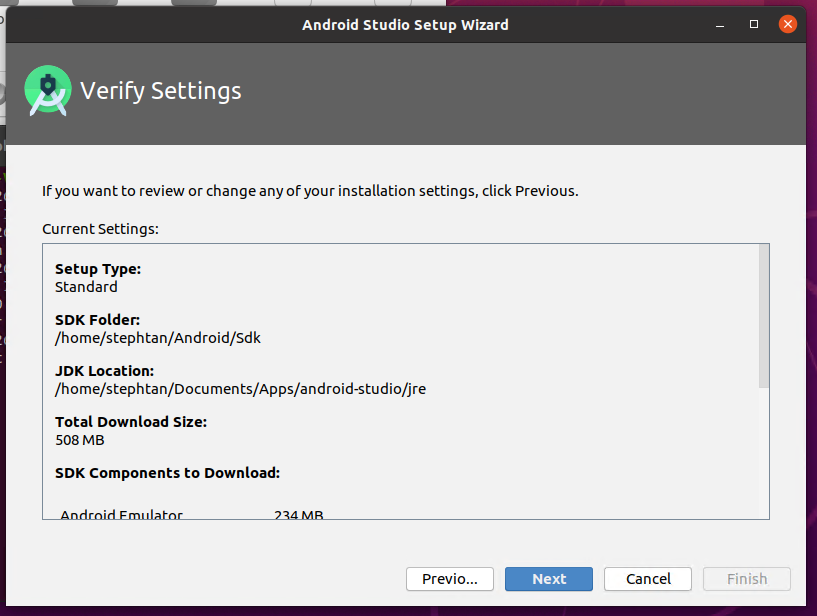
-
(You may not see this page) If you get the following message, make sure virtualization is enabled on your computer.
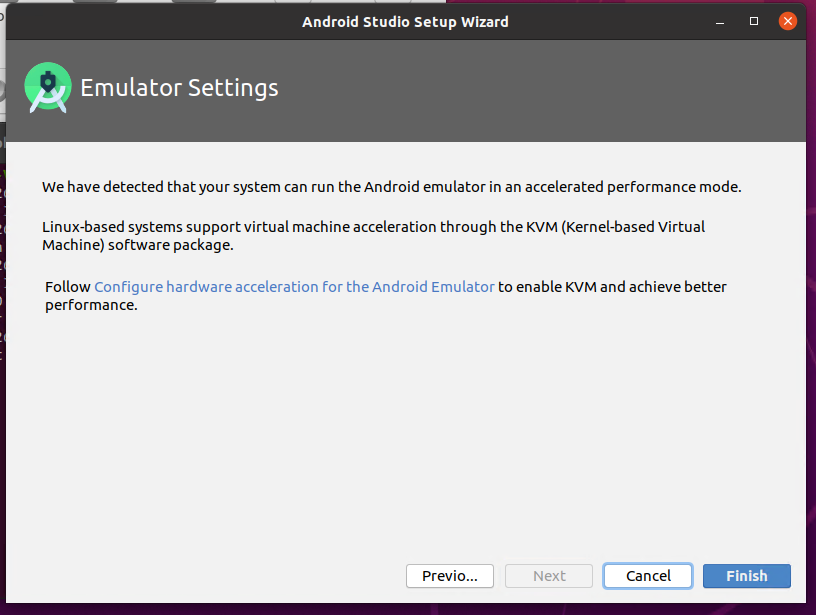
-
Wait for the downlaod. Hit finish when done.
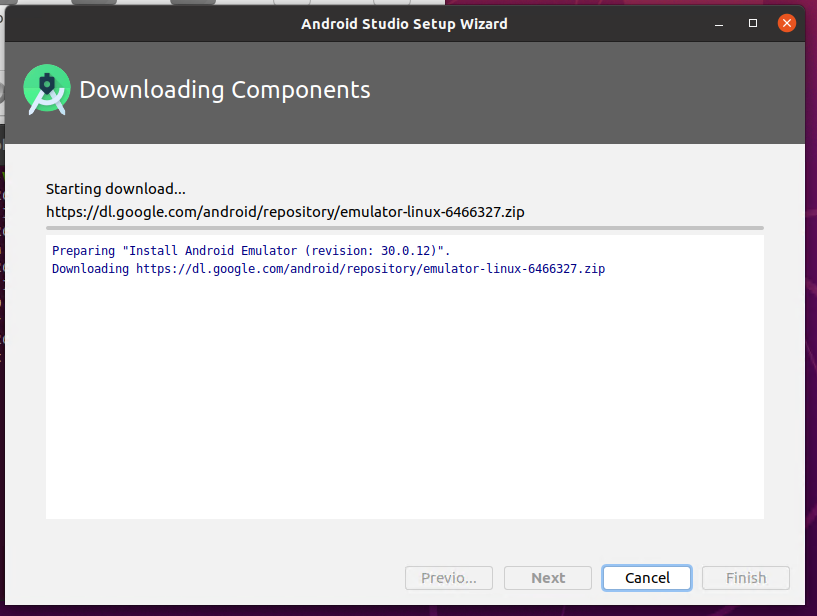
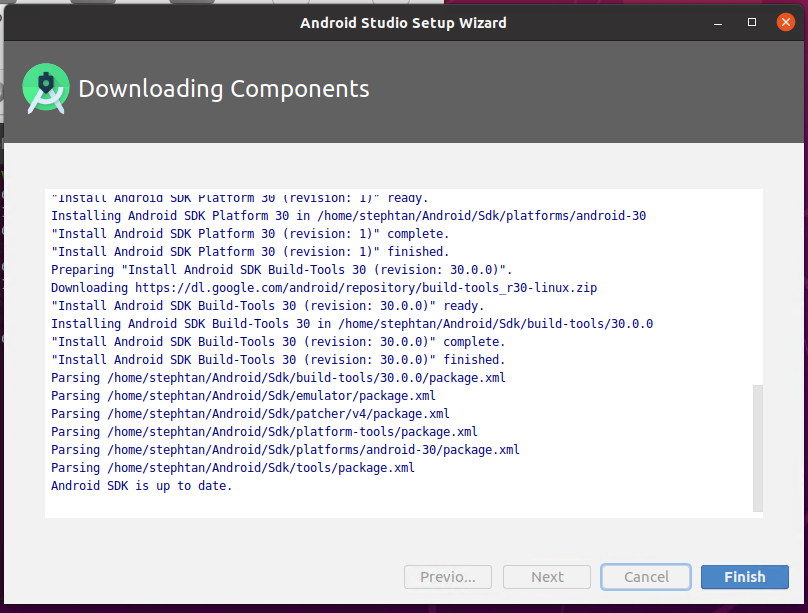
-
You should see that android studio is opened.
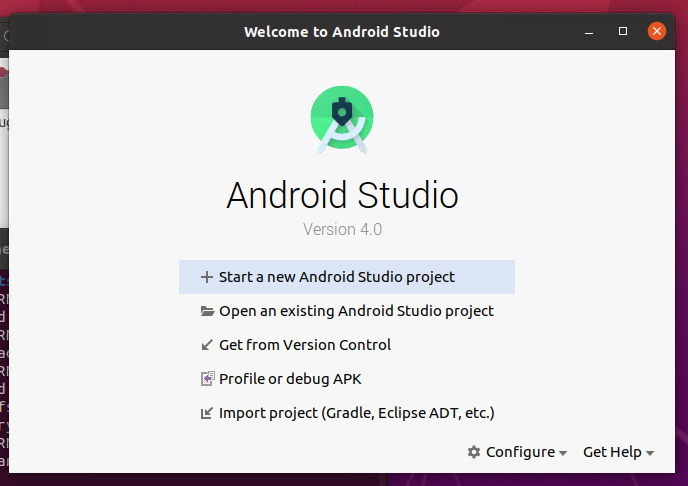
You’ll have to run this script every time you want to launch
Android Studioif you don’t create a shortcut.
Create Shortcut For Android Studio on Ubuntu
-
Open a project.
-
Click on
Tools, then click onCreate Desktop Entry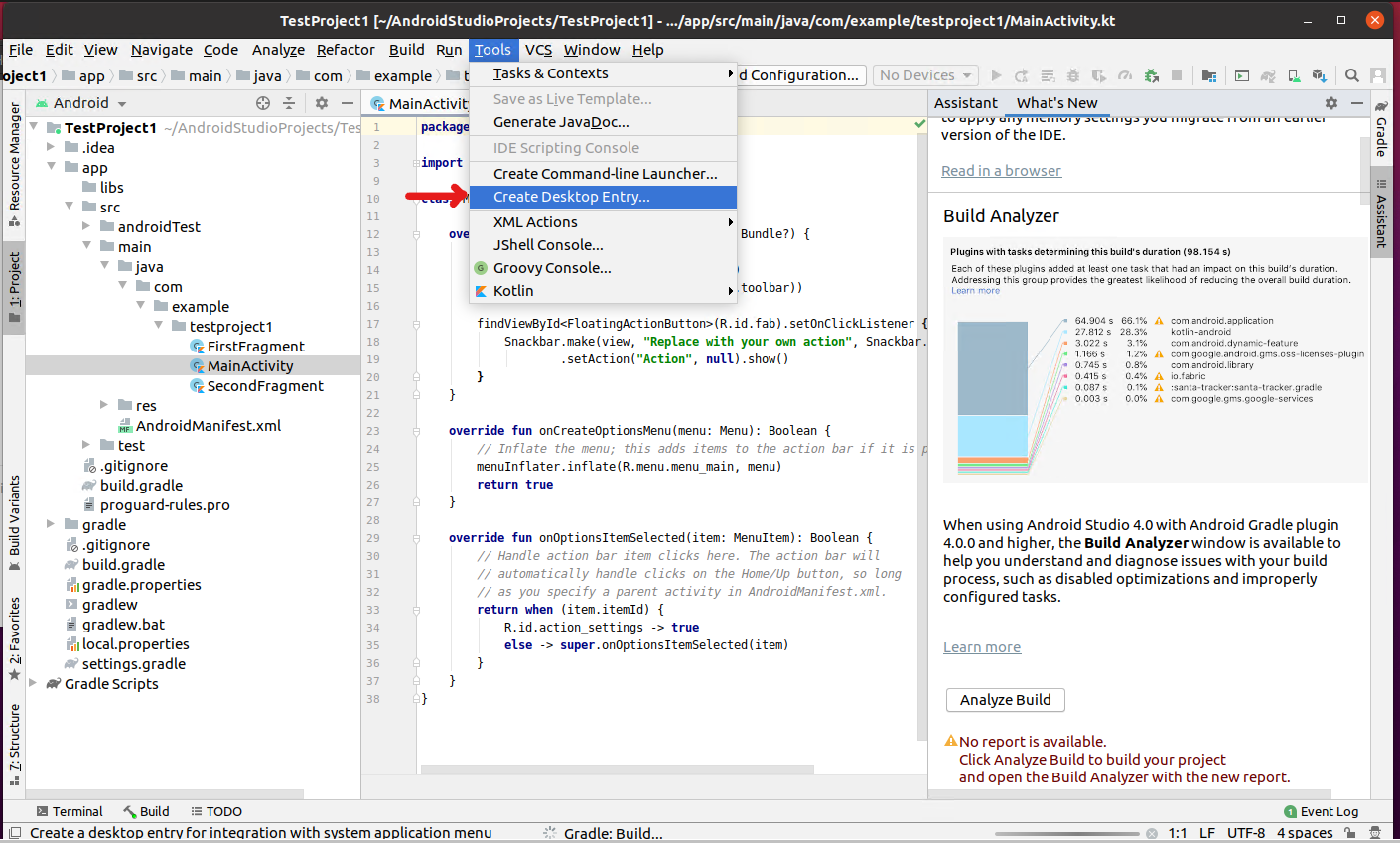
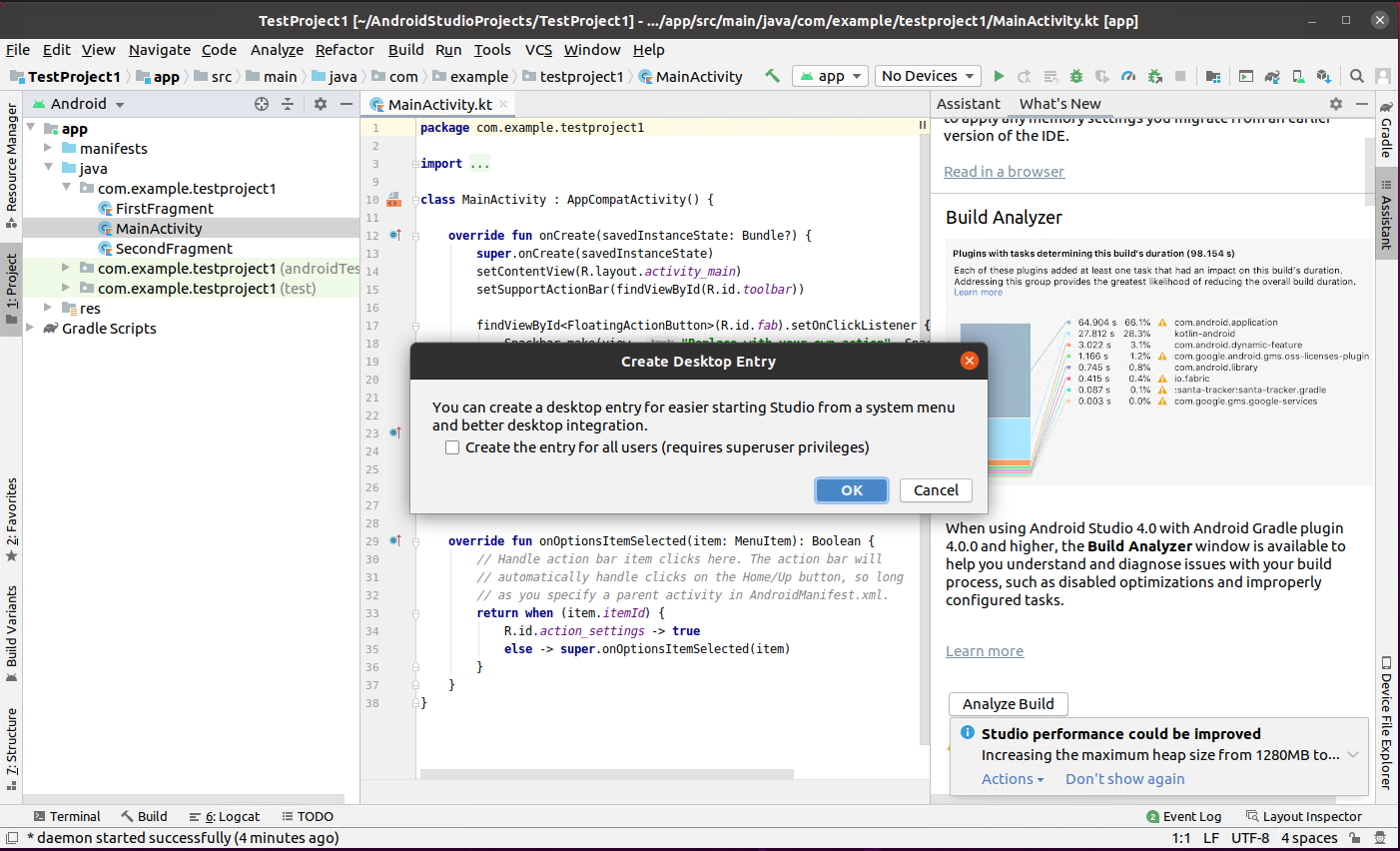
-
This will create a shortcut to launch
Android Studioin the application launcher.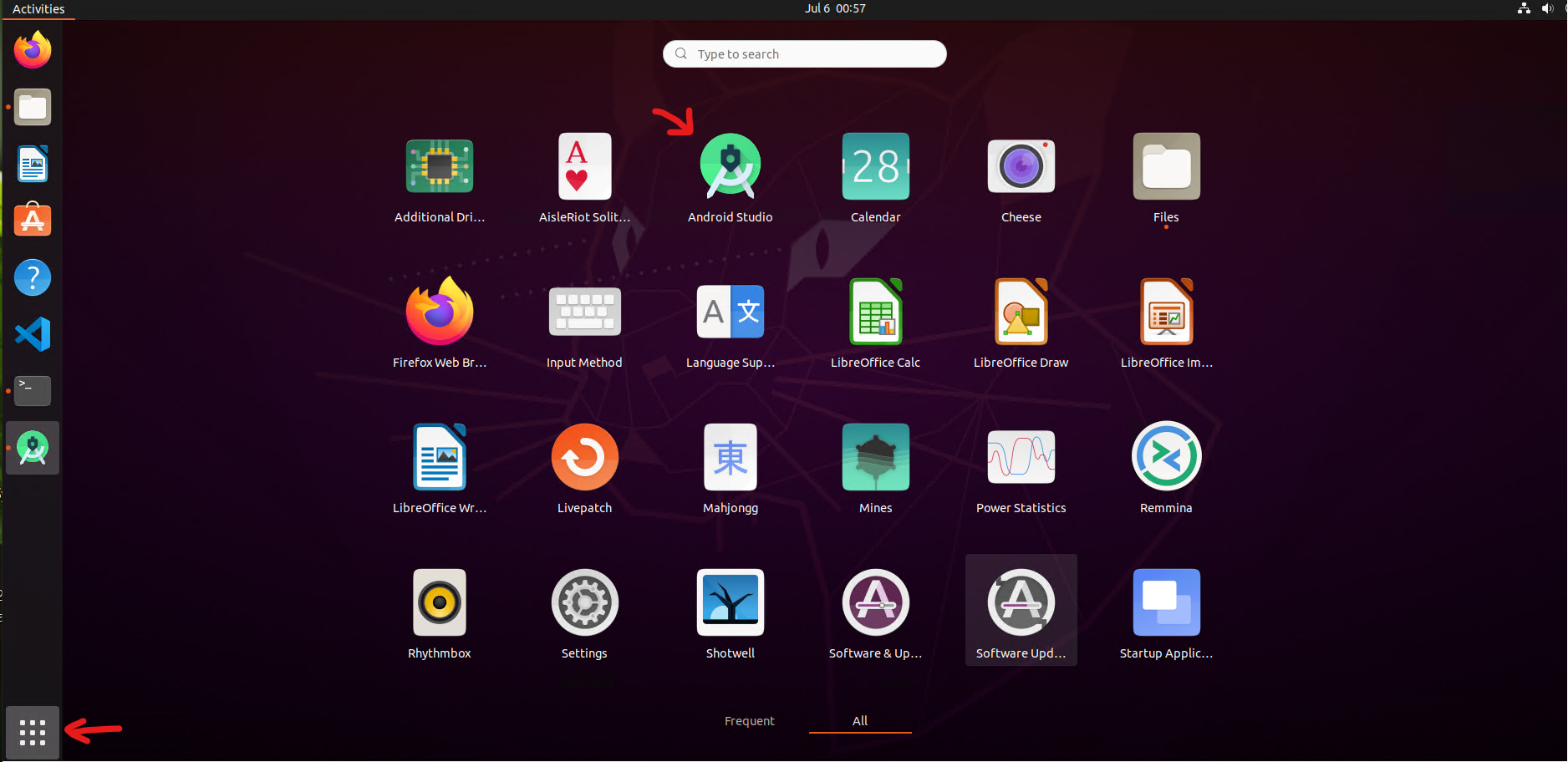
Journal
- 2020.07.06 Created file